Scale Dialog Window
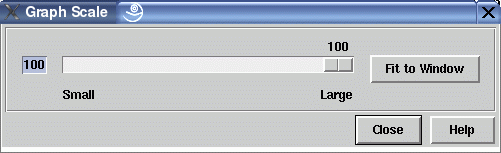
This dialog window is used to get an overview of a graph by setting the scale to any rate between 1% and 100%. In a reduced scale smaller than 100%, nodes are drawn more abstract (e.g. text or icons are not visible), but all interactive operations are still available. The scale of a graph can only be reduced with this operation, but not magnified. To magnify a graph visualization, choose a bigger font in dialog Options/Layout Settings.... In multi-view mode, the scale of each view can be set independently from the other views to the same graph. Background information about scaling is available in the concepts document.
To set the scale, move the slider to the left or to the right. The scale of the graph visualization will change as soon as the mouse button is released. The current scale (in %) is shown above the slider. You can also enter the percent value directly by using the text entry field next to the slider. The "Fit to Window" button calculates the maximal scale for the current base window size to see the graph completely. You can also click on the Small and Large label to set the slider to the minimal (1%) and maximal value (100%).
Dialog Elements of the Scale Window
-
Fit to Window
Set the maximal scale for the current base window size to see the graph completely. -
Close
Push button to close the scale dialog without performing any action. -
Help
Push button to start the online help system with this page.
